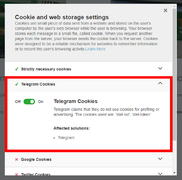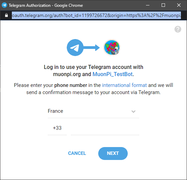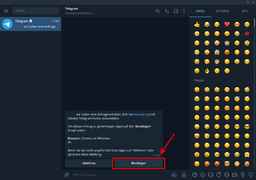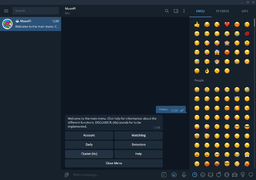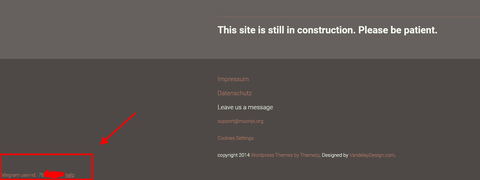MuonPi Telegram Bot
This article will explain how to set up a chat with our MuonPi Telegram Bot and how to register your chat with automatic detector and network-related updates.
DISCLAIMER: Tutorial written based on MuonPi Telegram Bot Version 1.0.2 (28th of February 2021)
Add MuonPi-Bot to your chats
To verify your Telegram account with our Bot, please follow the steps below:
- Make sure you accepted the usage of Telegram cookies with our website. To confirm this, go to the footer of the webpage and click cookie settings.
- Log in to your member area and click the "Log in with Telegram" widget.
- Enter your phone number to identify with your Telegram account. We do not save your phone number.
- Telegram will send you a verification message for authentification. Please click accept.
- Once accepted, the MuonPi-Bot will send you a welcome message and initializes a chat conversation.
- By typing '/help' or '/menu' you can start accessing the Bot's features.
- Optional: you can confirm your authentification with our website by checking the bottom left corner of the page when logged in to the member area. Your unique Telegram user ID should be displayed.
Functionalities
Most of the Bot's features can be accessed and controlled via a convenient menu with buttons. However, command-line controls are available, too.
Account
Troubleshooting
It may be that you encounter some problems setting up the Bot. In case none of the following solutions solves your issue, please send a mail to support@muonpi.org and we will try to assist.
- I can't see the Telegram log in widget:
- It may be you have not accepted the Telegram cookie, please check your settings and accept the Telegram cookie
- In case you remove your account using the Bot and you decided to authenticate again, you might need to log out and log back in into the member area